Special Packets / Benchmarks
Learn how benchmarks are created, edited, and integrated with queue nodes to enhance tasker workflows.
Benchmarks in Queues
Benchmarks represent a critical feature that ensures specific criteria are met before taskers can claim tasks from queues. These packets act as checkpoints, validations, or quality gates in a queue’s workflow.
This guide explains how benchmarks are created, edited, and utilized in the Special Packets Dashboard and their interaction with queue nodes.
Overview of Benchmarks
Benchmarks are specialized packets that:
- Help verify tasker readiness before allowing them to claim tasks.
- Can be configured with different types, probabilities, and timelines.
- Are directly associated with queue nodes and pipelines to provide targeted validation logic.
Core Features:
- Flexible Configuration: Benchmarks can be configured with attributes like
type,startDate,endDate, and more. - Dual Association: Benchmarks are linked to both pipelines and queue nodes for double-referencing.
- Tasker Interruption:
Blockerbenchmarks pause tasker progress until resolved. - Probabilistic Assignment: "Mixed" benchmarks can appear based on predefined probabilities (e.g., 10%, 50%, etc.).
Creating Benchmarks
The Special Packets Dashboard allows you to easily create benchmarks. Follow these steps:
Steps to Create a Benchmark
- Click the Create New Benchmark button in the dashboard.
- Fill in the form with the following key fields:
- Name: A unique identifier for the benchmark.
- Description: A brief explanation of the benchmark.
- Type: Choose from
goFirst,mixed-10,mixed-25,mixed-50, etc., which define how and when the benchmark appears to taskers. - Start and End Dates: Specify the timeline for the benchmark to be active.
- Blocker: Enable this option if the benchmark must block taskers until completed.
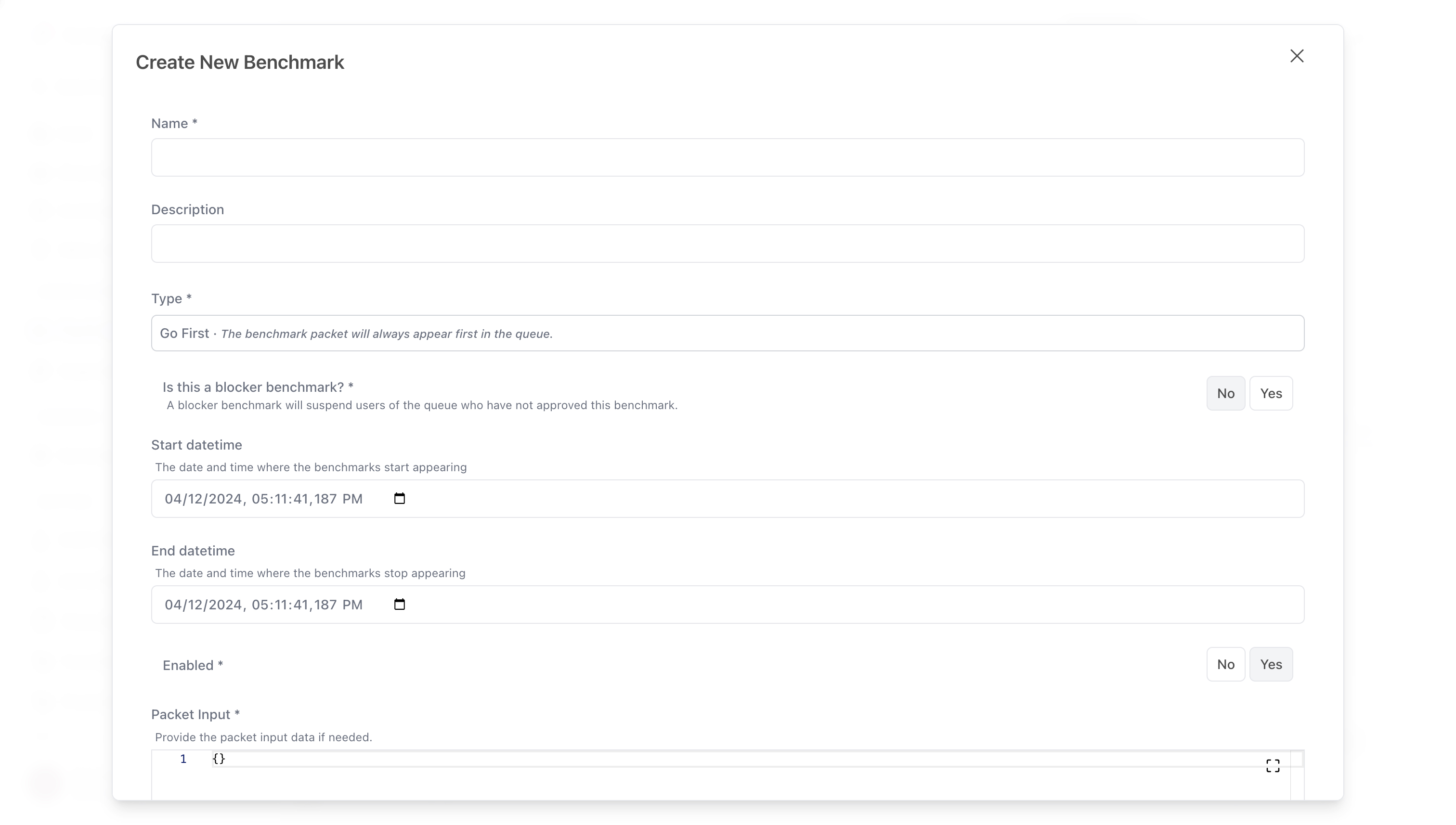
Editing Benchmarks
Steps to Edit a Benchmark
- Locate the benchmark in the Current Benchmarks table.
- Click the Edit button next to the benchmark.
- Modify any of the fields in the form, such as the description, type, or timeline.
- Save the changes. The updated benchmark will be immediately reflected in the queue node.
Benchmarks in Queue Nodes
Once created, benchmarks are automatically associated with the current queue node and pipeline. They are referenced using:
- Queue Node Reference (
queuesRef): Ensures the benchmark applies only to the current node. - Pipeline Reference (
pipelinesRefs): Allows benchmarks to be used across multiple queues within the same pipeline.
Using Benchmarks in Queues
In the queue file, benchmarks are used to influence the task assignment process:
- Tasker Interruption: If a tasker encounters a
blockerbenchmark, they must complete it before claiming any tasks. - Benchmark Assignment Logic: Benchmarks of type
goFirstormixedare dynamically assigned to taskers based on probability or pre-assigned user roles. - Validation Workflow: Benchmarks ensure quality and readiness checks are performed before taskers can progress in the queue.
Example Usage
- Blocker Benchmarks: Taskers cannot bypass the benchmark until approved.
- Mixed Benchmarks: A tasker has a 50% chance of receiving a specific benchmark packet before claiming the next task.
Key Notes
- Ensure that
startDateandendDateare valid to avoid benchmarks being active outside the intended timeline. - Use
blockerbenchmarks for mandatory tasks or quality checks. - Benchmarks with
mixedprobabilities should be carefully configured to balance tasker workload.
By following this guide, you can effectively manage benchmarks within the Special Packets Dashboard and integrate them seamlessly into your queue workflows.