How to create an entity
This guide will show you how to create an entity in the platform
How to Create an Entity
An entity is a type of object that represents a concept or item in your application. For example, an entity can represent a user, a product, a task, and so on.
Entities form the foundation of your application, allowing you to store and retrieve data from the database effectively.
Creating entities enables you to define the data structures essential for your application's functionality. Follow the steps below to create a new entity.
Steps to Create a New Entity
1. Navigate to the Organization Section
- Go to the "Entities config" option located on the left-hand navigation bar of the application's interface.
2. Add a New Entity
- Click on the "Add New" button to begin creating a new entity.
3. Complete the Entity Creation Form
A form will open, which you need to complete to define your new entity.
The form includes the following fields:
Entity Details
-
Key: (Required) The unique identifier for the entity.
-
Collection Path: (Required) The path identifier to access the entity's collection in the database. By default, the value is
{{entityPath}}. -
Description:
A brief description of the entity's purpose or role within the application. -
Singular Name: (Required) The singular form of the entity's name (e.g., "User", "Product").
-
Plural Name: (Required) The plural form of the entity's name (e.g., "Users", "Products").
Fields Configuration
Define the fields that your entity will have. Each field should include:
-
Key: (Required) The unique identifier for the field.
-
Label: (Required) The display name of the field in the user interface.
-
Description:
A description of the field's purpose. -
Field Type: (Required) The type of data the field will hold (e.g., text, number, date).
-
Field Format: (Required) Depending on the field type, you can select different formats to specify how the data should be presented or validated.
Additionally, for each field, you can set the following flags to modify the behavior of the fields within the entity:
-
Editable By:
Specify who can edit the field. Options include:- All Users
- Member
- Admin
- Owner
- Nobody
-
Required For:
Determine who is required to provide a value for this field.- All Users
- Member
- Admin
- Owner
- Nobody
-
Visible For:
Set who can view the field.- All Users
- Member
- Admin
- Owner
- Nobody
-
Archived:
Indicates whether the field is archived.- True
- False
5. Pages
- Pages:
This field allows you to select the pages where the entity will be displayed and specify its label name on those pages.
Page Configuration
Here you will be able to set the type of page that you want to use to interact with the entities creation.
You can choose between:
- List (View to show a list with the entities created and the option to create a new one)
- Import (View to import entities from a CSV file)
Configuration keys
- Key: (Required) The unique identifier for the page.
- Title: (Required) The display name of the page in the user interface.
- Page Type: (Required) The type of page that you want to use to interact with the entities creation (List or Import).
- Show in menu: If you want to show the page in left side menu. (Checkbox)
- Icon: The icon that you want to use to represent the page in the left side menu. (icons from heroicons.com)
Import view
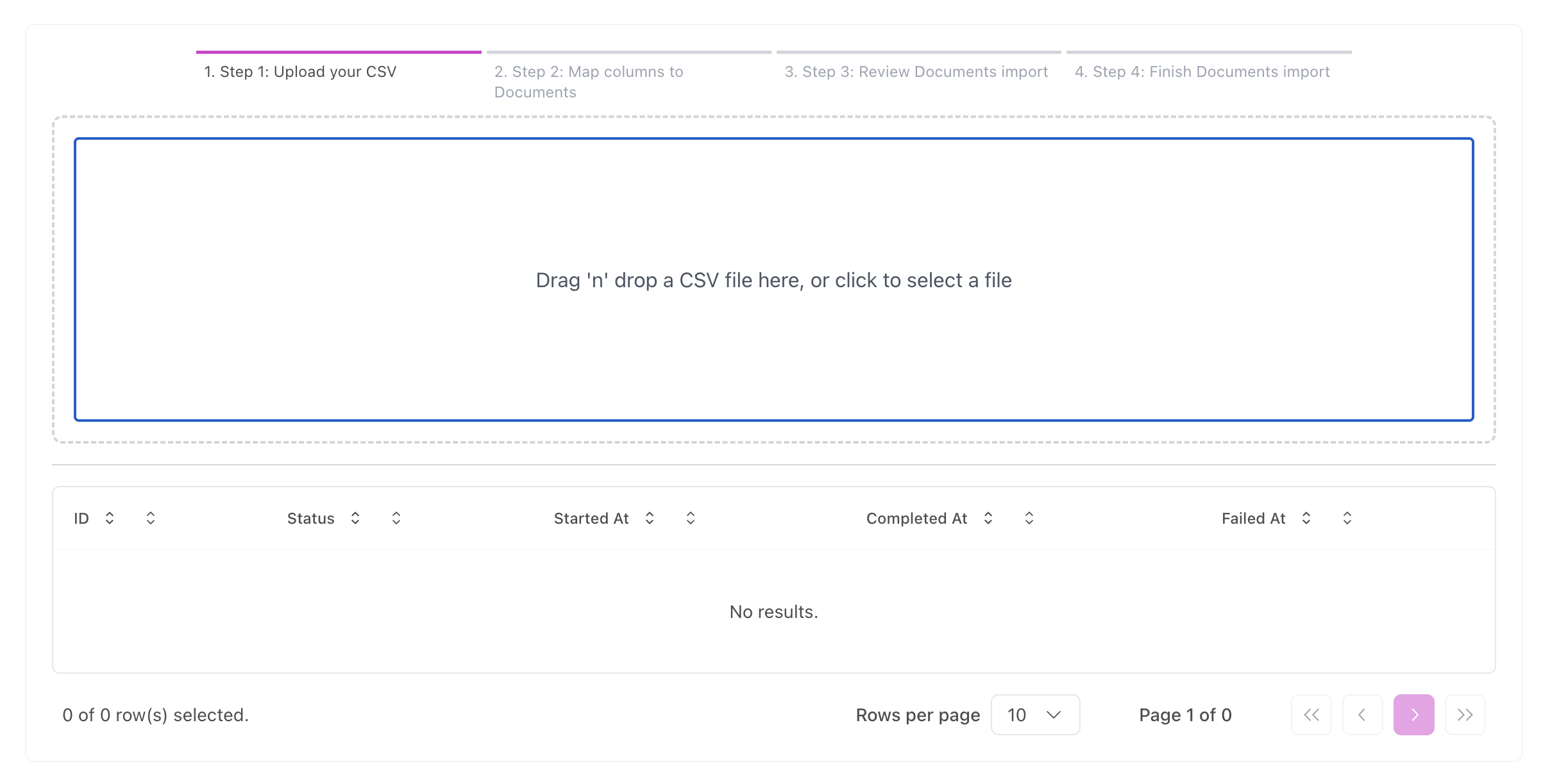
List view
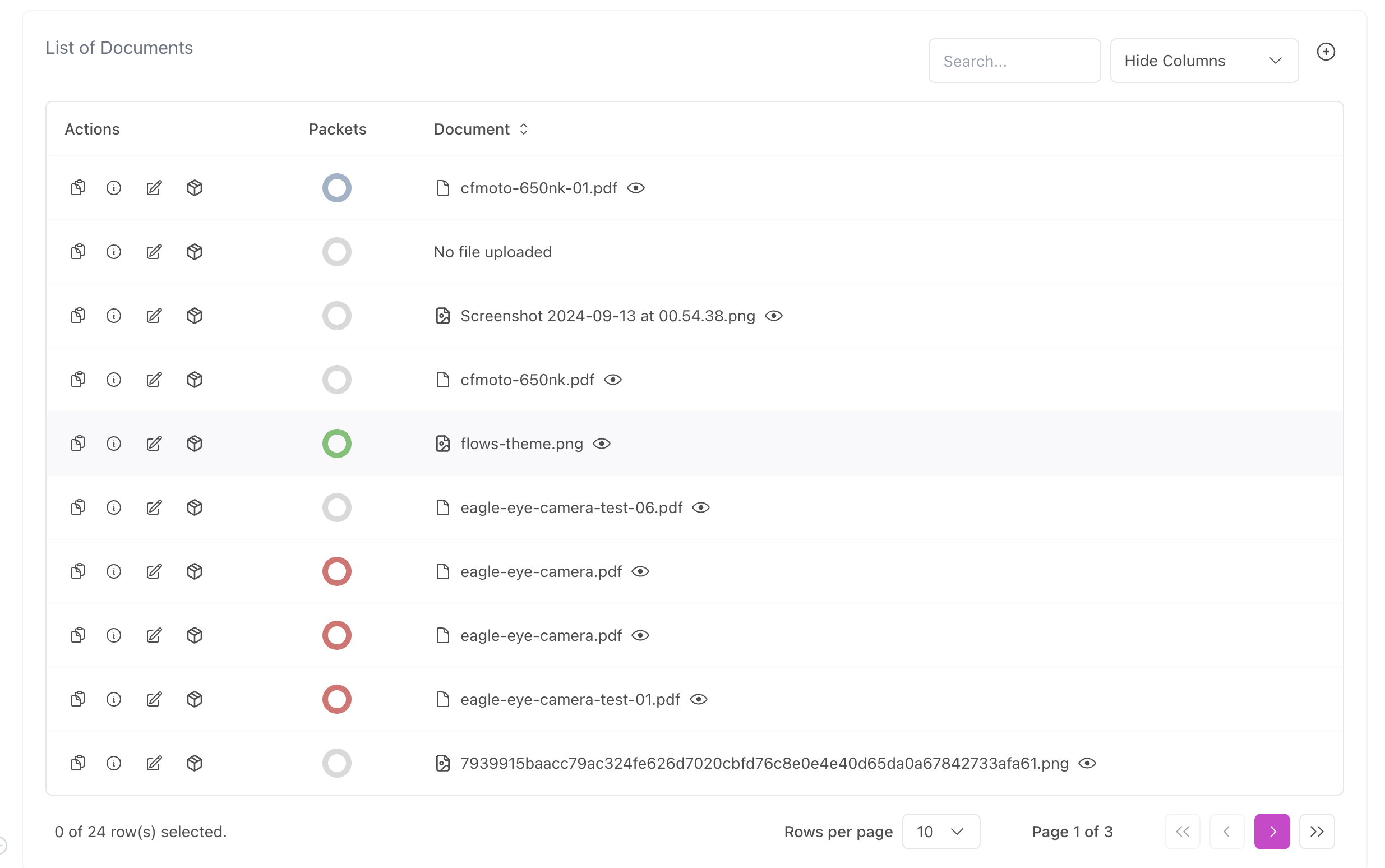
6. Review the Entity Information
At the end of the form, you will see a section titled "Form RAW Response", displaying the entity's information in JSON format. This allows you to review the raw data structure before finalizing.
7. Save or Cancel the Entity Creation
-
Cancel:
Click "Cancel" if you wish to abort the creation of the entity. -
Save:
Click "Save" to create the entity with the specified configurations.
By following these steps, you will successfully create a new entity in your application, defining its structure and behavior according to your requirements.