How to Add Members to an Organization
This guide explains how to add users to an organization within the platform.
How to Add Members to an Organization
Steps to Add Users to an Organization
1. Access the Organization Members Section
- Navigate to the "Organization" section in the sidebar menu.
- Select the "Members" option.
- This will display a list of all the members within the organization.
2. Invite Users
- Click the "Invite User" button.
Complete the Invitation Form
-
Email Address:
Enter the email address of the user you want to invite. -
Manager:
Select the user who will manage the invited user. -
Access Level:
Choose the access level for the invited user.
The available options are:- Admin: Full access to all organization resources.
- Member: Limited access to specific resources.
-
Full Name:
Enter the full name of the user you are inviting. -
Position (optional):
Specify the user's role or position within the organization.
You can add a new position if needed. -
Start Date:
Select the date the user will join the organization.You can add as many new members as needed.
3. Send the Invitation
- Click "Add Members".
An email will be sent to the user with a link to join the organization.
The invited user will appear in the Pending Invitations list until they accept the invitation.
4. User Joins the Organization
- Once the user accepts the invitation:
- They will be added to the organization.
- Their profile will be included in the organization's user profile collection.
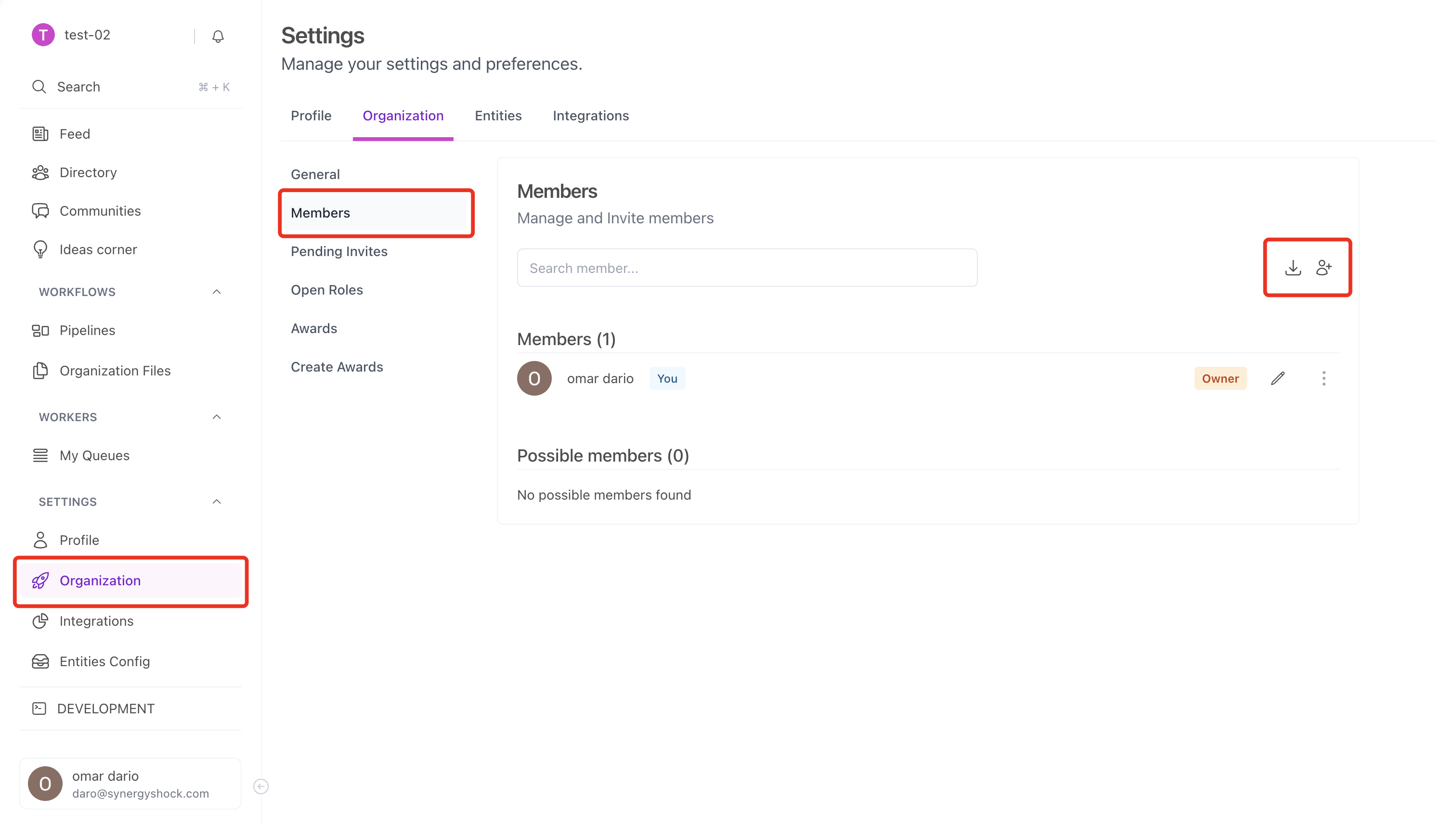
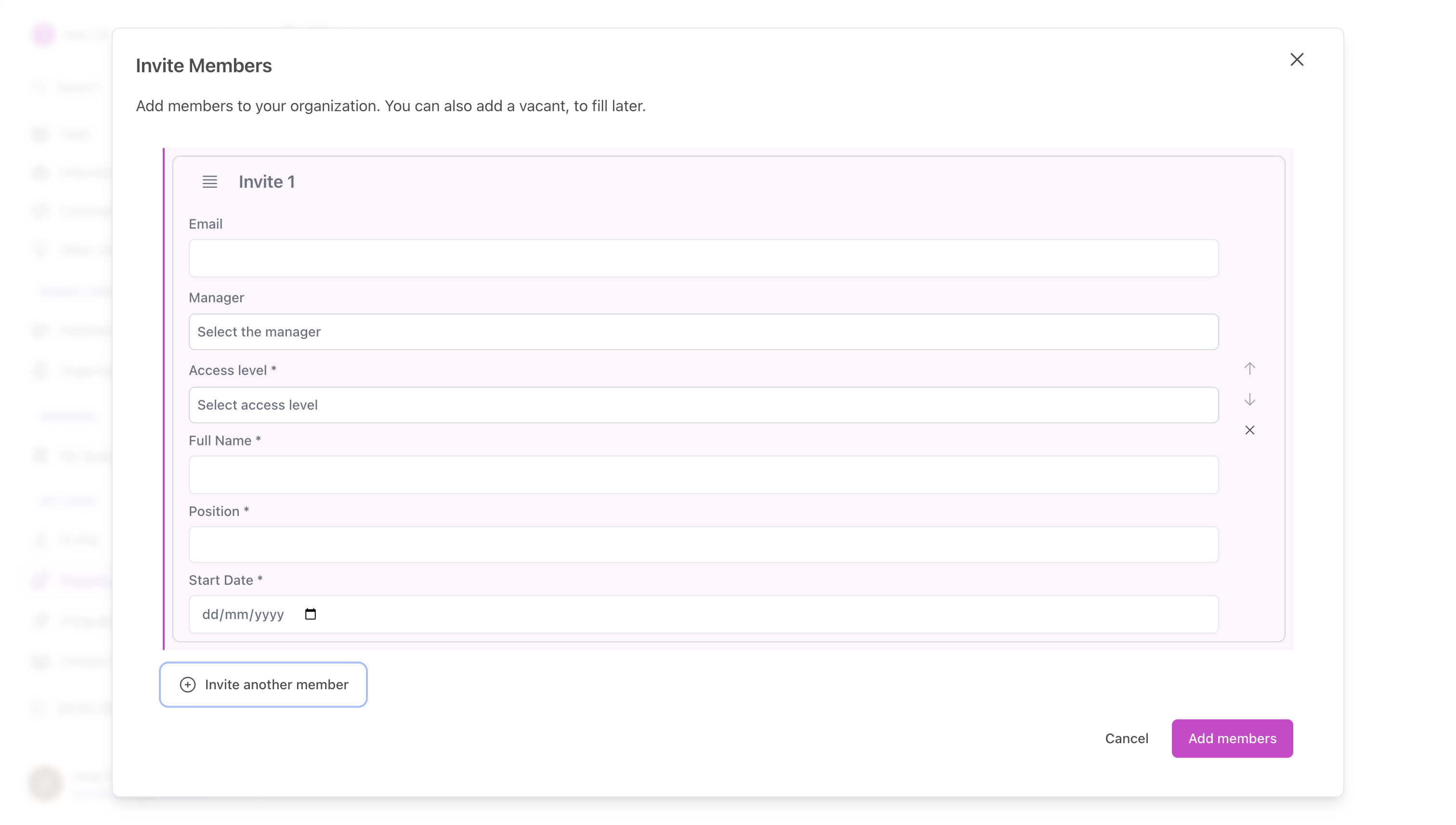
5. Invite Members in Bulk (for the Same Position)
- Click the "Bulk Add Members" button.
- Upload a CSV file with the required fields to add multiple users at once.
Expected Fields in the CSV:
- displayName
- role
- startDate
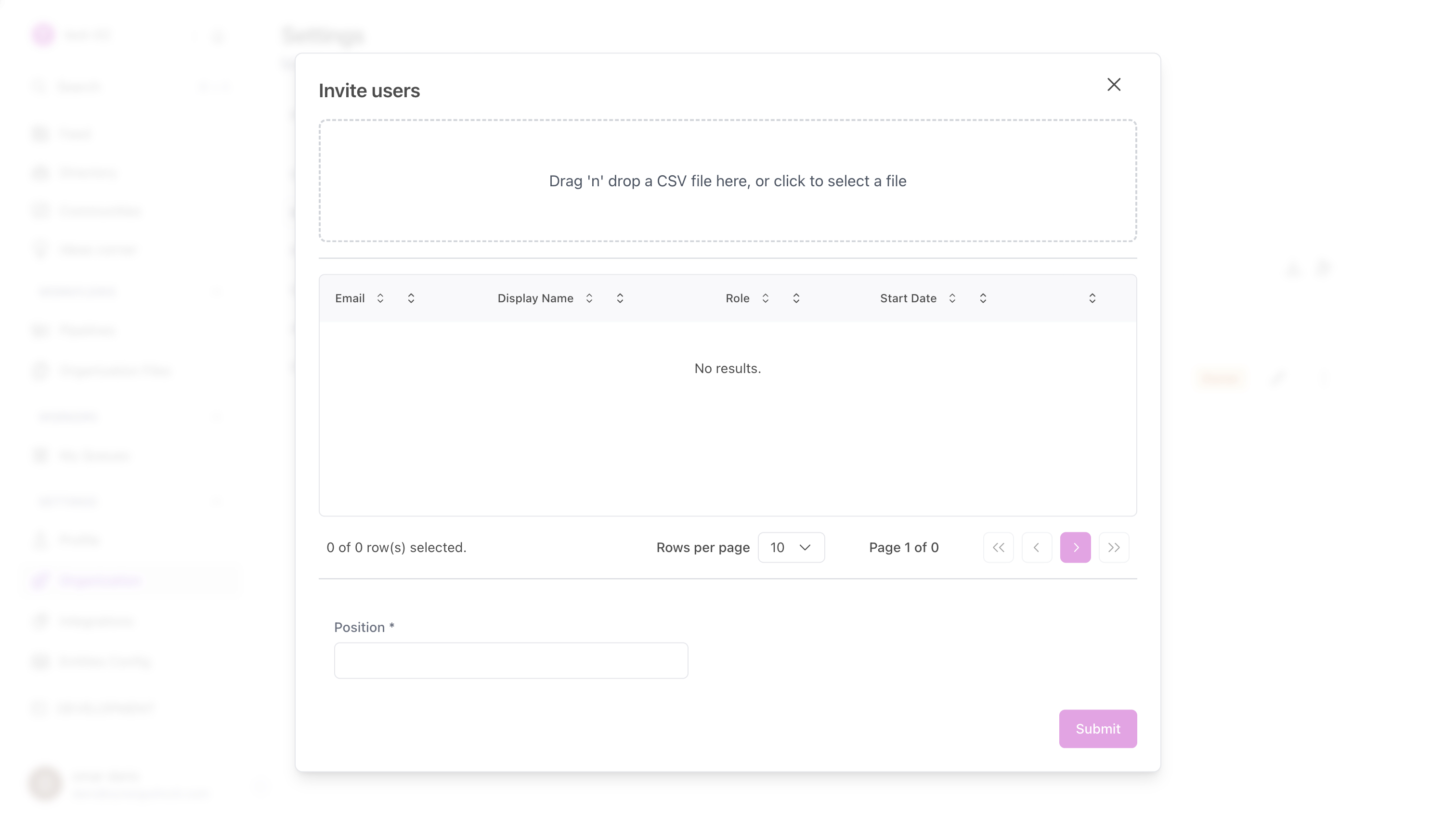
Notes
- Users can belong to multiple organizations, but their permissions are scoped to the specific organization they are interacting with.
- When a user signs up, they do not automatically gain access to any organization unless explicitly invited or if they create one.