How to Export and Import Pipelines
This guide explains how to export and import pipelines with improved functionality including queue configurations and unique ID generation.
How to Export and Import Pipelines
This guide explains how to export and import pipelines with enhanced functionality that includes queue configurations and resolves ID conflicts.
Overview
The pipeline export/import system has been improved to address two main issues:
- ID Conflicts: Previously, exported pipelines maintained the same node IDs, causing conflicts when imported into new pipelines
- Missing Queue Configuration: Queue configurations for manual nodes were not included in exports
Enhanced Export Features
What's Included in Exports
The new export format includes:
- Flow Structure: All nodes and edges with unique IDs
- Queue Configurations: Complete queue settings for manual nodes
- Metadata: Pipeline information and export details
Export Format
{
"flow": {
"nodes": [...],
"edges": [...]
},
"queues": [...],
"metadata": {
"name": "Pipeline Name",
"description": "Pipeline Description",
"exportedAt": "2024-01-01T00:00:00.000Z",
"originalPipelineId": "original-pipeline-id"
}
}
How to Export a Pipeline
Step 1: Access Export Function
- Navigate to your pipeline in the editor
- Click the "More" button (⋮) in the top toolbar
- Select "Export" from the dropdown menu
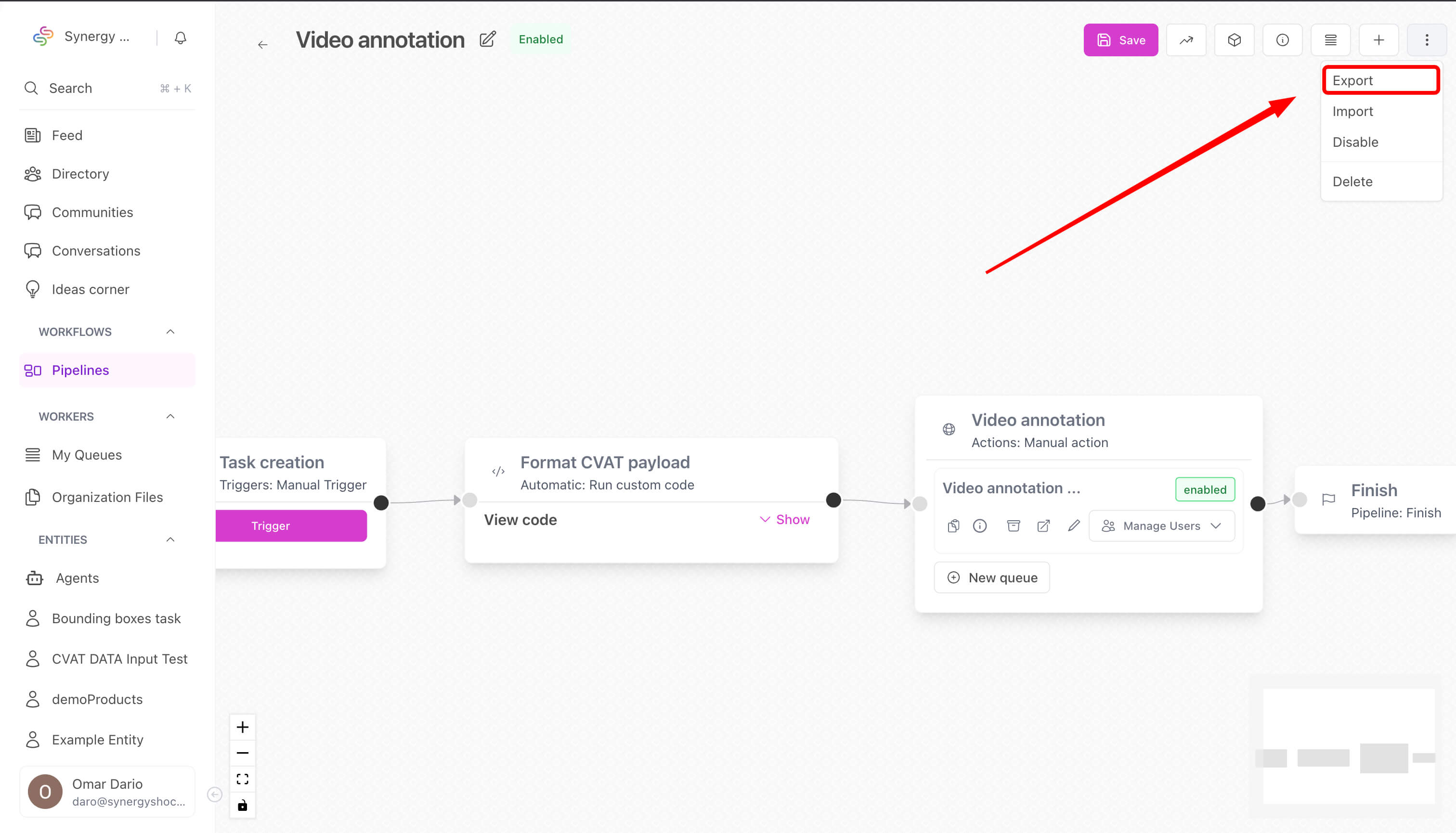
Step 2: Review Export Data
- A modal will open showing the complete export data
- The JSON includes:
- Flow structure with unique node IDs
- Queue configurations for all manual nodes
- Metadata with pipeline information
Step 3: Copy Export Data
- Click "Export pipeline" to copy the JSON to clipboard
- Or manually select and copy the JSON content
- Save the export data for later use
How to Import a Pipeline
Step 1: Access Import Function
- Open a new or existing pipeline
- Click the "More" button (⋮) in the top toolbar
- Select "Import" from the dropdown menu
Step 2: Paste Export Data
- In the import modal, paste the JSON export data
- The system will validate the format automatically
Step 3: Import Pipeline
- Click "Import pipeline" to apply the import
- The system will:
- Generate new unique IDs for all nodes
- Update all edge references
- Create queue configurations
- Maintain all relationships
ID Generation System
Unique ID Format
Each exported node receives a unique ID using this format:
node_${timestamp}_${randomString}
Example: node_1704067200000_a1b2c3d
ID Mapping
The system maintains a mapping of old IDs to new IDs:
const idMapping: Record<string, string> = {
'old-node-id': 'new-node-id',
'another-old-id': 'another-new-id',
};
Benefits
- No Conflicts: Each import generates completely unique IDs
- Consistent References: All edges and queue references are updated
- Event Compatibility: Events tied to specific node IDs work correctly
Queue Configuration Export
What's Exported
Queue configurations include:
- Basic Information: Name, description, status
- Settings: Mode (resolve/review), filters, instructions
- Node References: Updated to match new node IDs
- Configuration: All queue-specific settings
What's Not Exported
The following Firestore-specific fields are excluded:
pipelineRef: Will be set to the new pipelinecreatedAt: Will be set to current timestampcreatedBy: Will be set to current userlastUpdatedAt: Will be set to current timestamplastUpdatedBy: Will be set to current user
Import Process Details
Validation
The import process validates:
- Flow Structure: Ensures nodes and edges are properly formatted
- Queue Data: Validates queue configurations if present
- Metadata: Checks for required pipeline information
ID Generation
During import:
- New Node IDs: Each node gets a completely new unique ID
- Edge Updates: All edge source/target references are updated
- Queue Updates: Queue nodeId references are updated
- Relationship Maintenance: All connections remain intact
Queue Creation
If queues are included in the import:
- Automatic Creation: Queues are created in the new pipeline
- Updated References: nodeId references are updated to new IDs
- Fresh Metadata: Creation timestamps and user references are set
Best Practices
For Exporting
- Export Regularly: Export pipelines before major changes
- Test Imports: Import into a test pipeline to verify functionality
- Backup Exports: Keep multiple export versions for important pipelines
For Importing
- Review Data: Check the import preview before applying
- Test Functionality: Verify that all nodes and queues work correctly
- Update References: Update any external references to the old pipeline
General Tips
- Unique Names: Use descriptive names for exported pipelines
- Version Control: Keep track of different export versions
- Documentation: Document any custom configurations or dependencies
Troubleshooting
Common Issues
"Invalid import format" error:
- Ensure the JSON is properly formatted
- Check that the export data is complete
- Verify the JSON structure matches the expected format
Missing queues after import:
- Check that the original pipeline had queue configurations
- Verify that the export included queue data
- Ensure the import process completed successfully
Node ID conflicts:
- This should no longer occur with the new system
- If conflicts persist, check for manual ID modifications
Queue not working:
- Verify that queue nodeId references were updated
- Check that the queue was created in the new pipeline
- Ensure the node type supports queues (manual nodes)
Getting Help
If you encounter issues:
- Check Export Data: Verify the JSON structure is correct
- Test Import: Try importing into a test pipeline first
- Review Logs: Check browser console for error messages
- Contact Support: Reach out to your system administrator
Technical Details
Export Process
- Flow Extraction: Gets current flow state from React Flow
- Queue Collection: Fetches all queues for the pipeline
- ID Generation: Creates new unique IDs for all nodes
- Reference Updates: Updates all edge and queue references
- Data Cleaning: Removes Firestore-specific fields
- JSON Generation: Creates the final export format
Import Process
- Data Validation: Validates the import JSON structure
- ID Generation: Creates new unique IDs for imported nodes
- Reference Updates: Updates all edge and queue references
- Flow Application: Applies the updated flow to React Flow
- Queue Creation: Creates queues in the new pipeline
- Error Handling: Manages any import errors gracefully
Summary
The enhanced export/import system provides:
- Conflict-Free IDs: No more ID conflicts between pipelines
- Complete Queue Support: Full queue configuration export/import
- Robust Validation: Better error handling and data validation
- Backward Compatibility: Works with existing pipeline formats
This system ensures that pipeline exports are complete, reliable, and ready for use in new environments without conflicts or missing configurations.